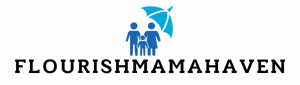Ever tried to move a picture in Google Docs and felt like you were wrestling an octopus? You’re not alone. Many users find themselves tangled in the web of text and images, battling for control over their documents. But fear not! With a few simple tricks, you can unleash your inner Picasso and move those images around like a pro.
Table of Contents
ToggleUnderstanding Google Docs Image Features
Google Docs offers various features for handling images, making it easier to integrate visuals into documents. Understanding these features enhances how images are managed and positioned.
Supported Image Formats
Google Docs accepts several image formats, including JPEG, PNG, and GIF. Users benefit from these options, as each format serves different purposes. JPEGs are ideal for photos while PNGs work well for graphics that require transparency. GIFs support simple animations, adding a dynamic element to documents. Ensuring the correct format is crucial for maintaining image quality.
Inserting Images into Your Document
Inserting images is straightforward in Google Docs. Users can add images by using the “Insert” menu or dragging images directly into the document. The interface allows for images to be sourced from different locations, including uploading from a computer, Google Drive, and the web. To maintain organization, selecting the appropriate image format before insertion is essential. Adjustments can occur post-insertion, providing flexibility in image management.
How to Freely Move Pictures In Google Docs
Moving pictures in Google Docs can enhance document presentation. Utilizing the right tools simplifies the process significantly.
Using Drag and Drop
Drag and drop functionality provides a quick way to reposition images. Users can click on an inserted image and hold down the mouse button to drag it anywhere on the page. Releasing the button places the image in the desired location. This method allows spontaneous arrangements without opening additional menus. It’s effective for swiftly organizing content to achieve a visually appealing layout. Images adjust as needed, making this method suitable for various designs.
Adjusting Image Position Settings
Adjusting image position settings adds precision to image placement. Users can select the image, then click on the “Image options” menu. Options include wrapping text, breaking text, and fixed positioning. Wrapping text allows images to integrate seamlessly with surrounding text. Breaking text positions images independently within the document. Fixed positioning ensures the image stays in a specific location, regardless of text changes. Selecting the right option aids in creating professional-looking documents aligned with desired layouts.
Tips for Better Image Management
Effective image management enhances document aesthetics and readability in Google Docs. Users can follow several strategies to organize their images better within their projects.
Utilizing Text Wrapping
Text wrapping significantly improves how images interact with surrounding text. Select the desired image, access the “Image options” menu, and choose from wrap text, break text, or in line with text. Wrapping text around the image creates a more integrated appearance, while breaking text keeps paragraphs organized. The “In line with text” option aligns images directly with text passages, providing consistency. Use these settings to ensure that images complement rather than disrupt the document flow.
Resizing Images Effectively
Resizing images is crucial for maintaining a polished look. Click on the image to reveal resizing handles at the corners and sides. Dragging these handles allows for easy adjustments to the image dimensions. Maintaining proportionality is important, so hold the Shift key while resizing. This technique keeps images from distorting. After resizing, review the overall layout to ensure all visuals align harmoniously with the text and other elements in the document.
Common Issues and Troubleshooting
Users often encounter issues while moving pictures in Google Docs. Addressing these common problems can enhance the document editing experience.
Image Not Moving Properly
Images may not move properly due to incorrect formatting settings. Users should check if the image is set to “In line with text.” This setting restricts images to the text flow, limiting movement. Changing the setting to “Wrap text” or “Break text” provides flexibility, allowing images to be repositioned freely. Additionally, ensuring that the image is selected before attempting to drag it is crucial for proper movement. Some users may experience this issue when trying to move multiple images, emphasizing the importance of adjusting each image’s positioning settings individually.
Formatting Problems
Formatting problems can arise when images overlap with text or other visual elements. Users often find that images do not align as intended, disrupting the document’s flow. To fix this, accessing the “Image options” menu is helpful for adjusting settings. Options such as “Position” and “Text wrapping” can significantly improve layout. Resizing images to fit into the document while maintaining proportionality helps avoid distortion and further formatting issues. Regularly reviewing image integration with the text will ensure a more organized document presentation.
Mastering the art of moving pictures in Google Docs can transform a document’s presentation. By utilizing the drag and drop functionality along with the right image settings, users can achieve a polished and professional look. The ability to wrap text and adjust image positioning enhances readability and visual appeal.
With the tips provided, users can troubleshoot common issues and ensure images integrate seamlessly with text. This knowledge empowers them to create visually engaging documents that effectively communicate their message. Embracing these techniques will lead to a more enjoyable and efficient editing experience in Google Docs.