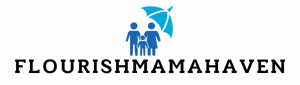Ever found yourself staring at a blank Google Docs page, wondering where your cursor went? It’s like playing hide and seek with your own computer, and let’s be honest, it’s not as fun as it sounds. That elusive blinking line can be more frustrating than trying to find a parking spot in a crowded lot.
But don’t worry, you’re not alone in this cursor conundrum. Many users experience this mysterious vanishing act, and while it might feel like a tech gremlin is at play, there are simple explanations and solutions. From pesky browser settings to sneaky extensions, understanding why your cursor’s gone AWOL is the first step to reclaiming your document space. So let’s dive into the reasons behind this digital disappearing act and get you back on track.
Table of Contents
ToggleOverview of Cursor Visibility Issues
Cursor visibility problems in Google Docs can disrupt work efficiency. Users frequently encounter situations where the cursor disappears during document editing. Such issues often stem from various factors, including browser settings, conflicting extensions, or even device settings.
Browser-specific settings affect how cursors display. For instance, hardware acceleration in Google Chrome might lead to the cursor’s disappearance under certain conditions. Disabling this feature can often restore cursor visibility.
Extensions installed in the browser may interfere with Google Docs. Ad blockers or user scripts sometimes obstruct cursor functionality. Temporarily disabling these extensions helps identify if they are the root cause of the issue.
Operating system configurations also play a part in cursor visibility. Users running outdated graphics drivers or settings may experience issues not seen on updated systems. Ensuring drivers are current can resolve many visibility problems.
The zoom level in Google Docs might affect cursor appearance. Sometimes, an excessively zoomed-in or zoomed-out view can hide the cursor. Adjusting the zoom level to 100% often clarifies visibility.
Troubleshooting tips can aid users in regaining control over their document experience. Restarting the browser or clearing cache and cookies often helps to restore normal cursor function. Resetting the browser settings to default may serve as a last resort for persistent problems.
Identifying and addressing these issues leads to a smoother, more productive experience in Google Docs.
Common Causes of Cursor Visibility Problems
Several issues can lead to cursor visibility problems in Google Docs. Identifying these causes allows users to address the underlying problems effectively.
Software Glitches
Software glitches often disrupt cursor visibility. Unpredictable behavior may occur due to temporary bugs in Google Docs or the operating system. Users might experience cursor disappearance after updates or while running multiple applications. Restarting the browser or the Google Docs application usually resolves these temporary issues. Making sure the software is updated also reduces chances of glitches impacting cursor visibility.
Browser Compatibility
Browser compatibility plays a crucial role in cursor visibility. Some browsers may not fully support specific Google Docs features. Using outdated versions may result in performance issues, including invisible cursors. It’s advisable to check for the latest updates and switch to a different browser if problems persist. Google Chrome, Mozilla Firefox, and Microsoft Edge generally offer better compatibility. Testing cursor visibility across various browsers can pinpoint compatibility-related issues.
Hardware Issues
Hardware issues can also contribute to cursor visibility problems. Problems with input devices such as mice or touchpads may cause erratic cursor behavior. Users should verify that the hardware is functioning correctly and replace batteries or reconnect devices when necessary. Additionally, graphical settings within the operating system can affect cursor visibility. Ensuring that graphics drivers are up to date helps maintain optimal performance. Checking these settings can provide useful insights into resolving visibility problems.
Troubleshooting Steps
Cursor visibility issues in Google Docs can often be resolved with some straightforward troubleshooting steps. Users can begin by validating some basic settings.
Refreshing the Page
Refreshing the page often resolves temporary glitches affecting cursor visibility. By clicking the refresh button or pressing F5, users can reload the document. Reloading the document not only refreshes the connection to Google Docs but also clears minor cache issues that may be causing the problem. After refreshing, check if the cursor reappears. Sometimes, the cursor may hide due to a momentary software hiccup, so this quick step can effectively restore functionality.
Checking Mouse Settings
Examining mouse settings can lead to identifying cursor issues in Google Docs. Users should look into their system’s mouse configuration for pertinent adjustments. Accessing control panel settings may reveal options related to pointer visibility or enhancements. Disabling enhanced pointer precision or similar settings can improve cursor performance. Testing the cursor in other applications may also help determine if the issue is isolated to Google Docs. If the cursor remains hidden, it’s time to explore further software settings or device compatibility.
Alternative Solutions
Troubleshooting cursor visibility in Google Docs can involve various alternative solutions aimed at restoring functionality.
Using Keyboard Shortcuts
Keyboard shortcuts can significantly enhance navigation while addressing cursor issues. Pressing Ctrl + Z or Command + Z can undo recent actions, which helps if a slip occurred during typing. Using Ctrl + S or Command + S saves your work and might trigger the cursor to reappear. Alternately, switching between tabs can also refresh the view. Employing Ctrl + R or Command + R refreshes the document and often resolves minor glitches. Experimenting with the Tab key allows cycling through interface elements, which might help in reactivating cursor visibility.
Changing Google Docs Settings
Adjusting Google Docs settings can provide a quick fix for cursor visibility problems. Navigate to the “File” menu and select “Settings” to check extension permissions that may affect cursor display. Disabling “Show document outline” may also help restore lost visibility. Sometimes, modifying notifications to minimize on-screen distractions aids in maintaining focus. Ensure that the “Use Suggested Edits” feature is turned off, as this may interfere with cursor performance. By fine-tuning these settings, users can often enhance their overall experience in Google Docs.
Experiencing a disappearing cursor in Google Docs can be frustrating but it’s a common issue that many users face. By understanding the potential causes and implementing the suggested troubleshooting steps, users can quickly regain cursor visibility and enhance their productivity. Whether it’s adjusting browser settings or disabling conflicting extensions, these solutions offer a path to resolving the problem. Staying proactive with updates and regularly checking device settings can further prevent future cursor visibility issues. With these strategies in hand, users can enjoy a smoother and more efficient experience while working in Google Docs.